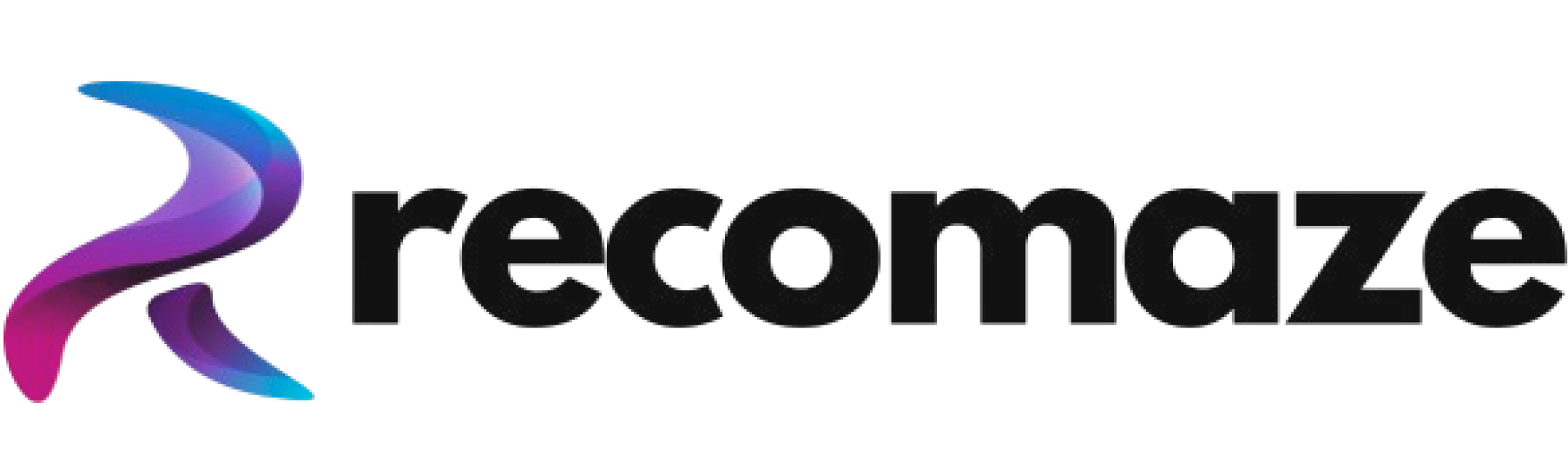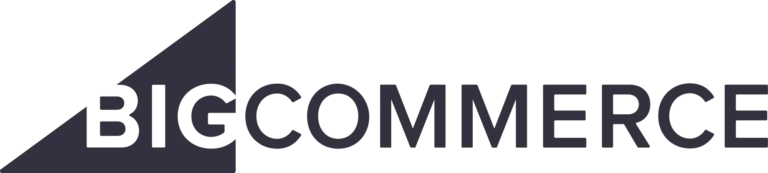
BigCommerce Integration with Recomaze
The Recomaze integration with Bigcommerce is a quick, mostly automated process, requiring just a few clicks from your end and no technical knowledge.
Can be done by anyone.
Duration: 2-5 minutes
Step-by-step guide to integrating Recomaze into your BigCommerce shop
- Go to the BigCommerce app marketplace and search for Recomaze or click here: www.bigcommerce.com/apps/recomaze-ai
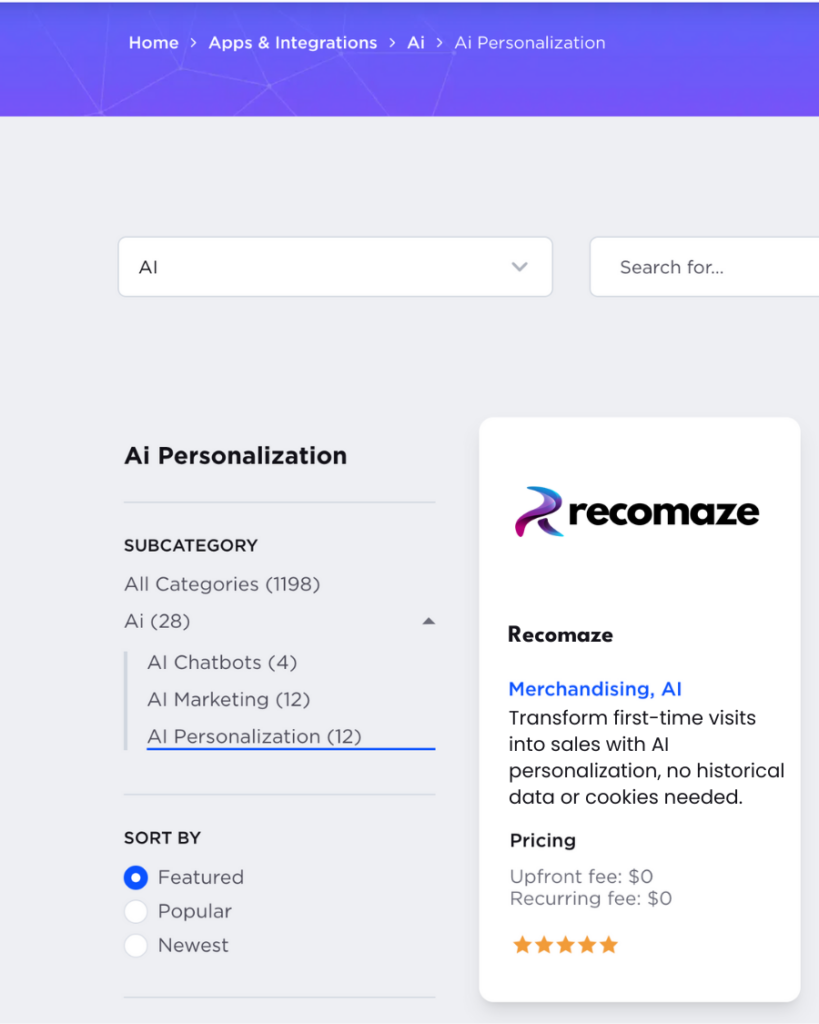
Click on the Recomaze app card to open the detail page. Then click “GET THIS APP”

Click “Login” to sign into your existing BigCommerce store account
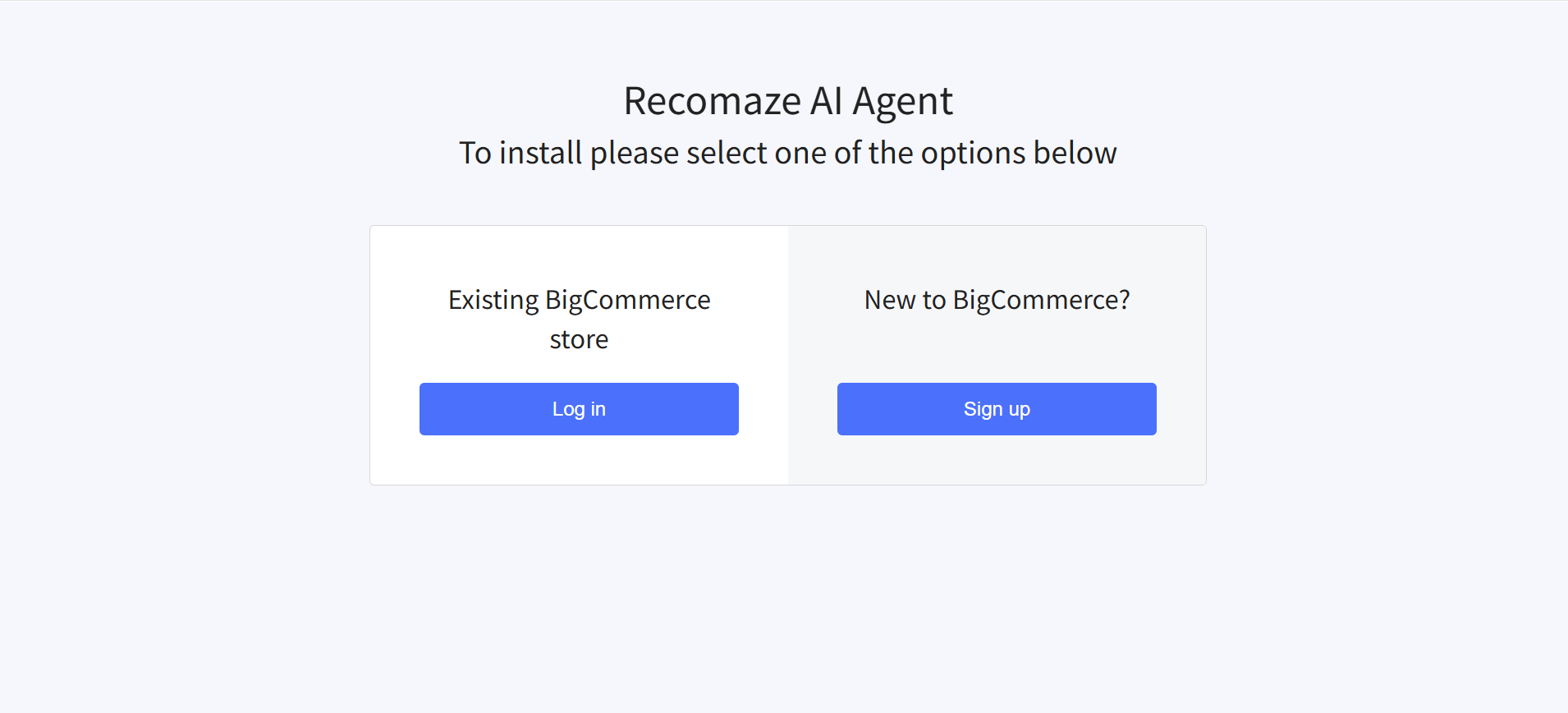
- Click “INSTALL” to begin the installation process
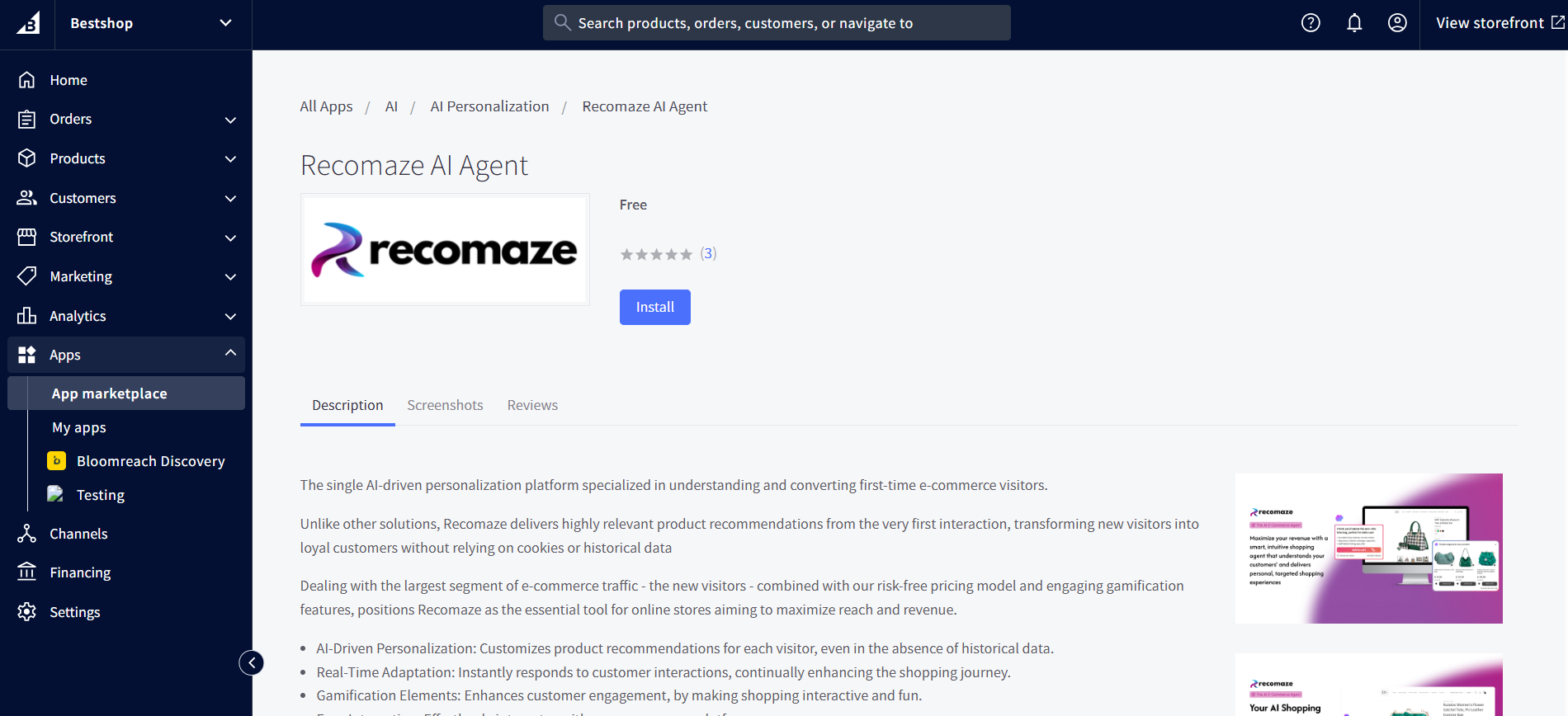
Review and accept the terms and conditions, then click “Confirm” to proceed
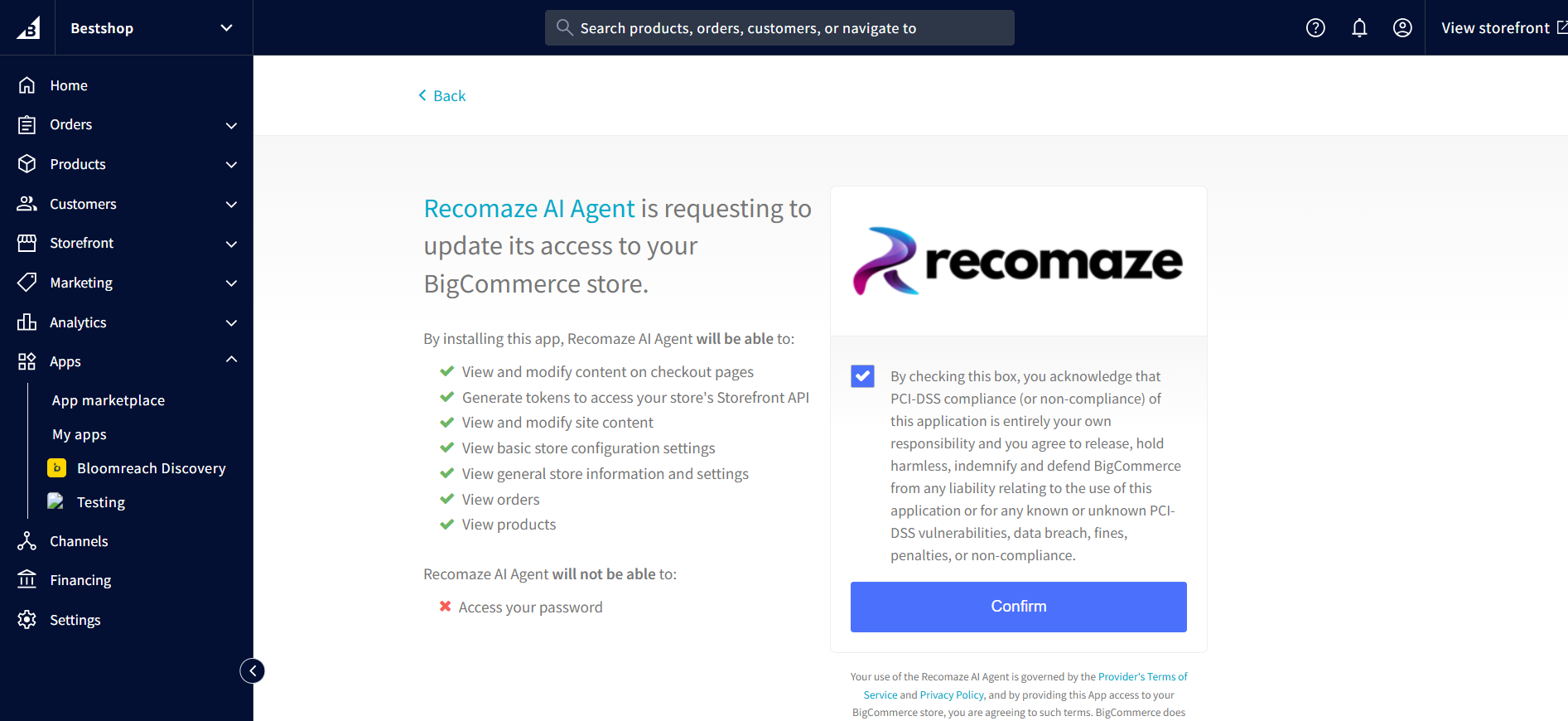
Customize your Recomaze AI Agent to match your store’s branding:
- Change text color, button color, and popup border color
Upload your store’s logo to personalize the experience
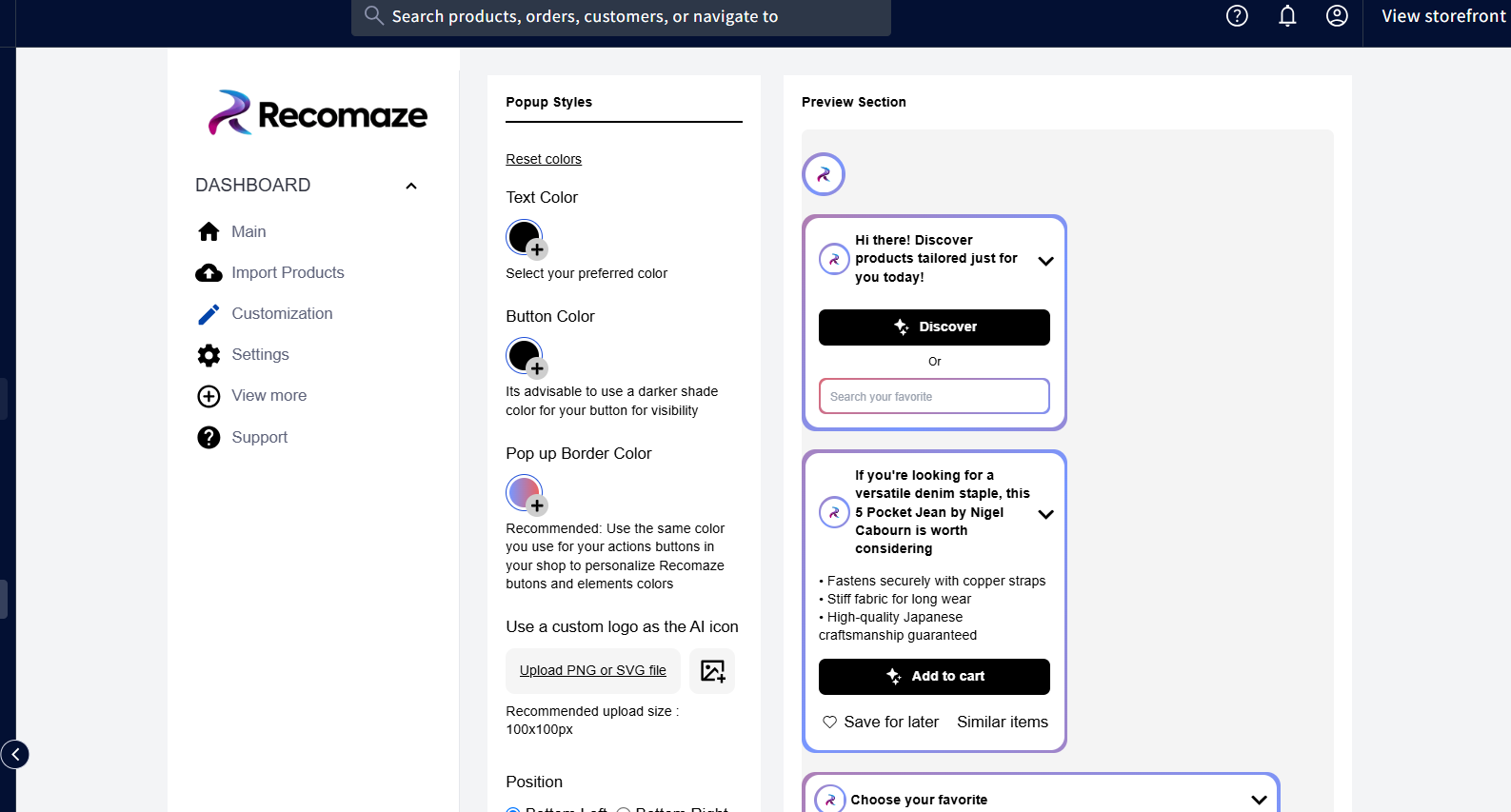
Navigate to the “Import Products” section and import your product catalog — this step takes less than 2 minutes.
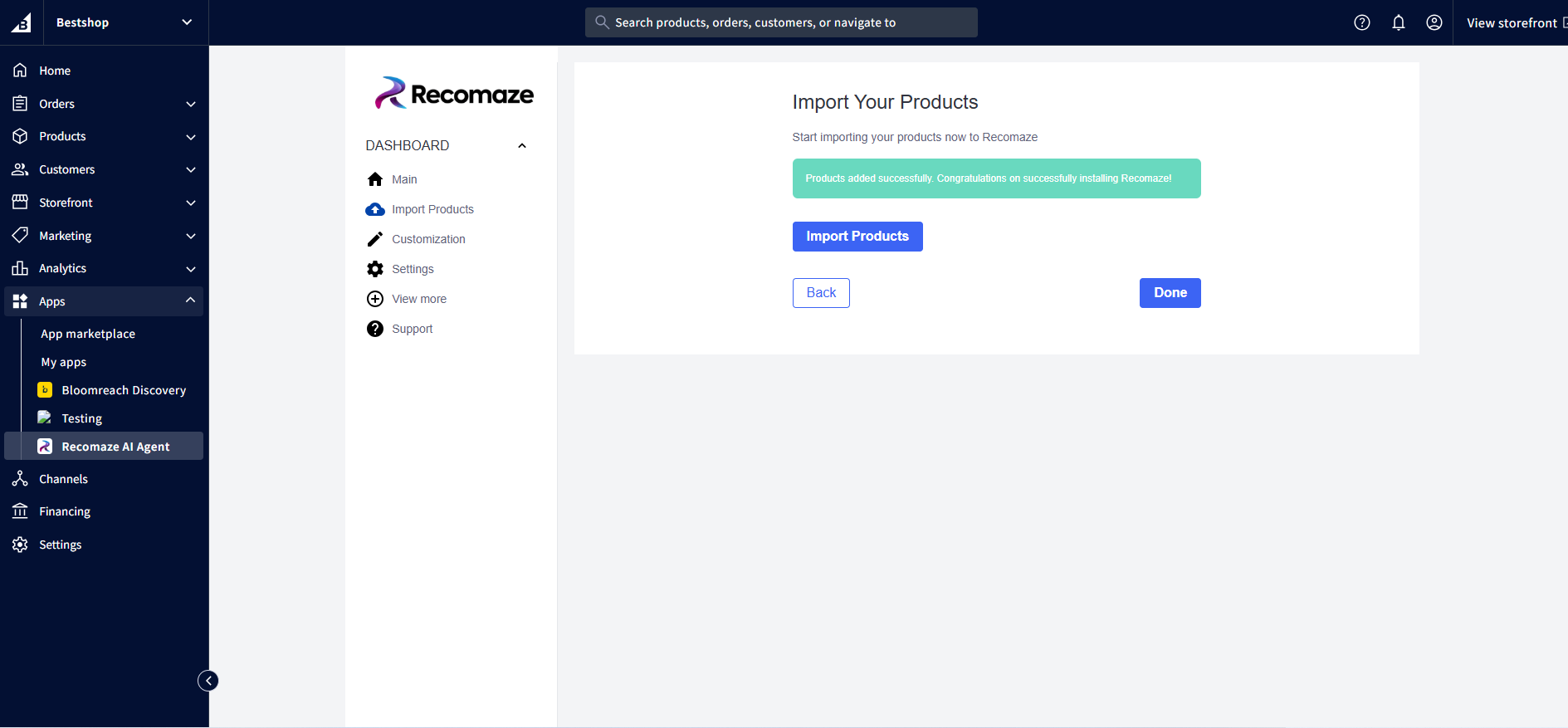
Done! Recomaze is now installed and ready to deliver personalized product experiences to your store visitors
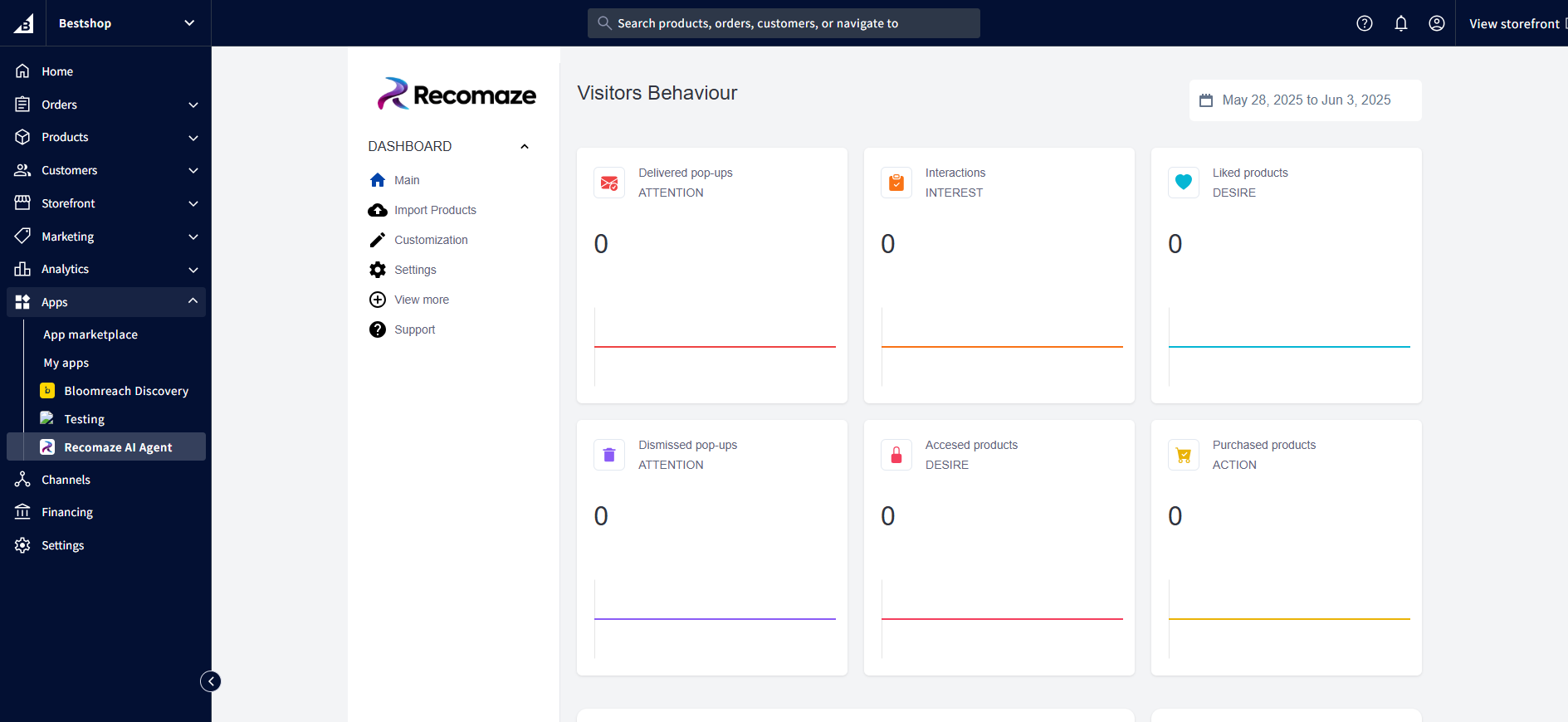
About
Resources
Product
© 2024 Recomaze. All right reserved